Author Archive
Mac Power Jack repair
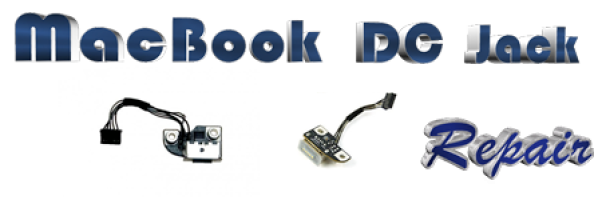

MacBook Power Jack Repair in Miami – Reliable Charging Port Repair Services
Is your MacBook not charging, experiencing intermittent power, or completely unresponsive? We specialize in MacBook Power Jack Repair in Miami, offering expert charging port repairs to restore power to your device.
Why Choose Us for MacBook Power Jack Repair in Miami?
-
Certified Mac Technicians – Skilled in diagnosing and repairing MacBook charging issues.
-
Advanced Micro-Soldering Services – Precision repairs for power jack and motherboard connections.
-
Same-Day Repairs Available – Quick service to minimize downtime.
-
High-Quality Parts & Workmanship – Using premium components for long-lasting repairs.
-
Affordable & Transparent Pricing – No hidden costs, just fair and honest rates.
-
Warranty on Repairs – Ensuring peace of mind with quality service.
-
Convenient Miami Location – Easily accessible for quick drop-offs and pickups.
Common MacBook Power Jack Issues We Fix
-
MacBook not charging or only charging at certain angles
-
Loose, broken, or damaged power jack
-
Intermittent charging or power fluctuations
-
Burnt or corroded charging ports
-
MacBook only works when plugged in
-
Power adapter not recognized
Our MacBook Power Jack Repair Services
We offer comprehensive power jack repair and replacement solutions for all MacBook models:
✔ MacBook Charging Port Diagnosis – Identifying the exact issue with your power jack.
✔ Power Jack Cleaning & Maintenance – Removing debris and corrosion for better charging.
✔ Charging Port Replacement – Installing a new port to restore proper functionality.
✔ Micro-Soldering & Board Repair – Fixing damaged connections at the component level.
✔ DC-In Board Replacement – Replacing faulty DC boards in MacBooks.
✔ Final Testing & Safety Checks – Ensuring proper power flow and functionality.
How Our MacBook Power Jack Repair Process Works
-
Visit Our Miami Repair Shop – Walk in or schedule an appointment online.
-
Free Diagnosis & Quote – We assess your MacBook’s charging issues and provide an estimate.
-
Expert Power Jack Repair or Replacement – Our technicians perform precise repairs.
-
Final Testing & Pickup – Ensuring your MacBook charges reliably before returning it to you!
Get Your MacBook Power Jack Fixed Today!
A faulty charging port can leave you without power when you need it most. If you need MacBook Power Jack Repair in Miami, trust our experienced technicians to restore proper charging functionality.
Call Us: (305) 600-4217
Reliable Charging. Seamless Performance. Like New Again. Get your MacBook power jack repaired today!
Motherboard Repair


Laptop Motherboard Repair in Miami – Expert Diagnostics & Reliable Fixes
Is your laptop not turning on, overheating, or experiencing unexpected shutdowns? A faulty motherboard could be the cause! We specialize in laptop motherboard repair in Miami, providing expert diagnostics and repairs to restore your laptop’s performance.
Why Choose Us for Laptop Motherboard Repair in Miami?
- Certified Technicians – Experts in diagnosing and repairing motherboard issues.
- Same-Day Service – Fast turnaround for urgent motherboard repairs.
- Advanced Troubleshooting – We identify and fix complex motherboard failures.
- Affordable & Transparent Pricing – No hidden fees, just honest rates.
- Warranty on Repairs – We stand behind our work with a repair guarantee.
- Convenient Miami Location – Easy access to professional laptop repair services.
Common Laptop Motherboard Issues We Fix
- Laptop won’t turn on or power up
- No display or black screen issues
- Frequent crashes, freezes, or blue screen errors
- Overheating or power supply failures
- Faulty USB, HDMI, or charging ports
- BIOS corruption and boot failures
- Damaged or burnt-out motherboard components
Our Laptop Motherboard Repair Services
We offer comprehensive motherboard repair services to get your laptop working like new:
✔ Motherboard diagnostics & testing – Identify the exact issue affecting your laptop.
✔ Circuit & component repairs – Fix damaged or burnt-out motherboard parts.
✔ BIOS reprogramming & updates – Resolve boot issues and optimize performance.
✔ Port & connector replacements – Repair damaged USB, HDMI, and charging ports.
✔ Micro-soldering & chip-level repairs – Advanced repairs for intricate motherboard issues.
✔ Cooling system repairs & upgrades – Prevent overheating and improve efficiency.
How Our Laptop Motherboard Repair Process Works
- Visit Our Miami Repair Shop – Walk in or schedule an appointment online.
- Free Diagnosis & Quote – We analyze the issue and provide a repair estimate.
- Expert Repair & Component Replacement – Our technicians fix the issue with high-quality parts.
- Final Inspection & Pickup – After thorough testing, your laptop is ready to go!
Get Your Laptop Fixed Today!
Don’t let a faulty motherboard slow you down! If you need laptop motherboard repair in Miami, trust us to restore your laptop’s functionality.
Call Us: (305) 600-4217
Fast. Reliable. Professional. Get your laptop motherboard repaired today!
